
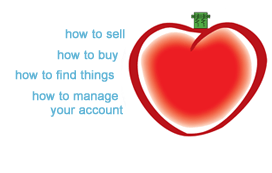 Your account is the hub for your trading activity on TrumerX. Your account is the hub for your trading activity on TrumerX.

Manage your Listings
Create a Listing: To sell goods or services, click on the 'Member' button located at the top of the page or click on the 'List to Sell' button. Check out How to Sell to learn more.
Active Listings are everything you are currently selling on TrumerX.
Closed Listings are Listings that are obsolete, or that you have closed. You are allowed to update and repost a Closed Listing from here.
Edit: If you would like to edit the details of any Listing, click on the 'Title' link.
Manage your Buying and Selling Activities
Current Activity: The current activity report allows you to view and monitor your monthly trading activities.
Transaction History: The transaction history report will allow you to view trading activities from previous months, including the account balance.
Communicating with Members: All emails and contact information including shipping addresses can be found in the ‘Member Profile’ section. You can search the Trumer Member’s and/or Trumer Merchant’s company name in the "Search Company Listing" Box.
Manage your Business and Account Profiles
Password: Password changes can be done here.
Member's Particular: Keep your member information updated here.
Business Profile: Build your brand online by providing prospective buyers with information about your business.
Shipping Information: Shipping address is based on the information provided.
Manage Store Branches
Register all your store branches here. Every branch registered will receive a unique Merchant QR Code, therefore any payment accepted by the respective branch will be identified accordingly.
Manage Store Front Image
Upload your store’s front image here. The uploaded image will be shown on your Online Store, to help customers identify your store with ease. You can also upload store front images for your individual branches.
Manage your Sub Login Accounts
Staff with ‘Sub Login Accounts’ access are only allowed to utilise the ‘Bill Payment Details’ and ‘Voucher Management’ modules.
Register your staff with the name of the account; create a username and password for the account and the branch that they are attached to. Then activate the account.
Bill Payment Details
Using the ‘Sub Login Account’, your staff is now ready to check and view details of payments completed by customers at their respective branches. For management purposes, use the main branch account login to view all details of Bill Payments.
Voucher Management
Using the ‘Sub Login Account’, your staff can now check and accept vouchers presented by customers at their respective branches. For management purposes, use the main branch account login to view details of all redeemed vouchers.
|